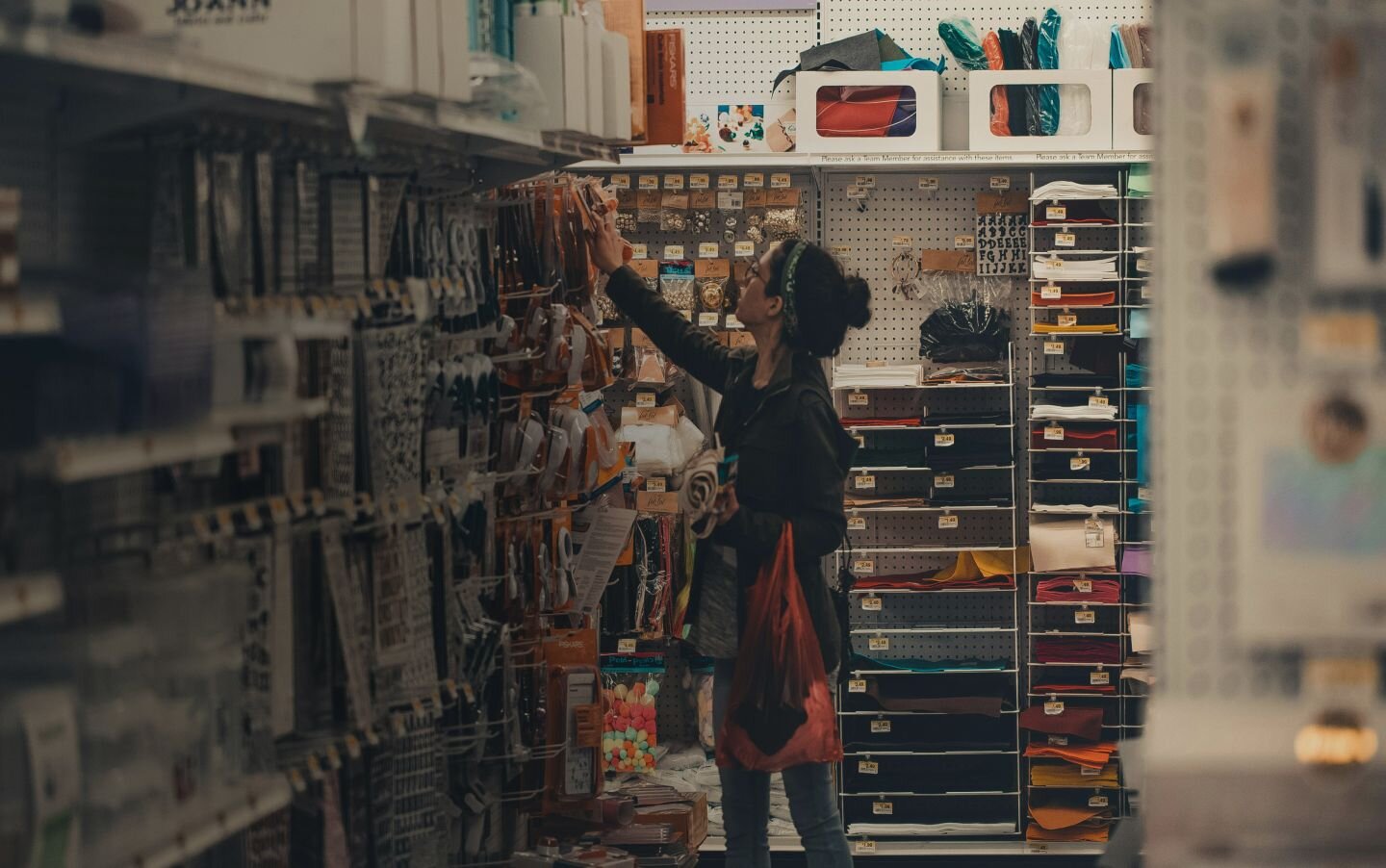

Shop today,
enjoy tonight.
From new power tools to a fresh wardrobe, Afterpay lets you shop in-person and split the payments. Just set up your digital Afterpay Card and start tackling your list.

Set up Afterpay Card
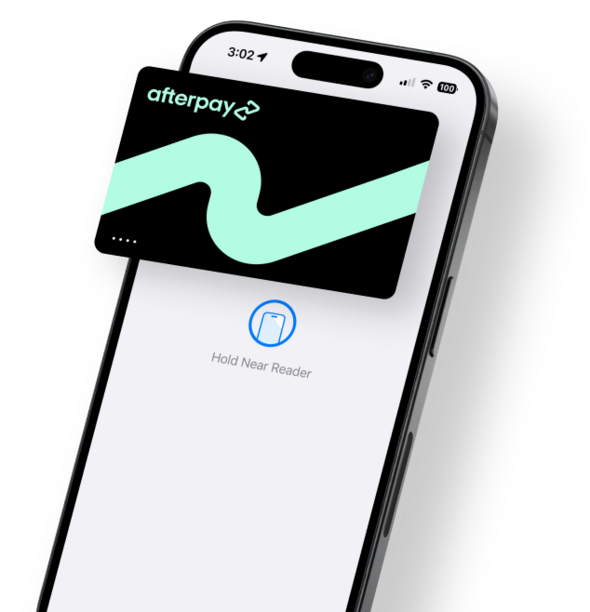
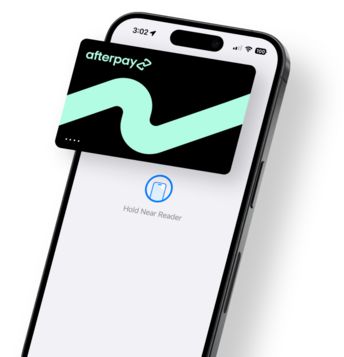
How it works
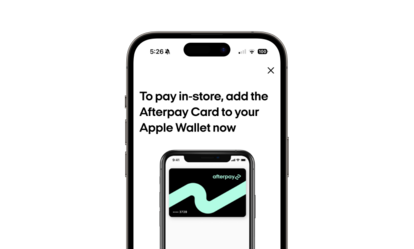
Set up Afterpay Card.
Download the Afterpay app. Go to the In-Store tab to set up the Afterpay Card, and follow the prompts to add it to your digital wallet.
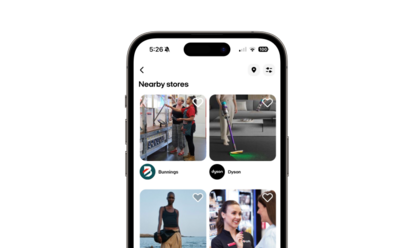
Find nearby stores.
Browse the In-Store tab to find shops near you that accept Afterpay IRL.
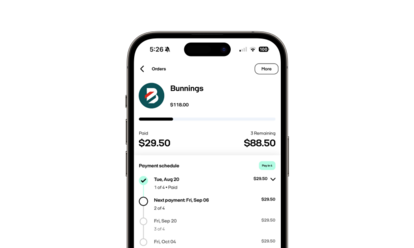
Tap to pay & own it today.
You can Afterpay with Apple Pay, Google Pay or Samsung Pay where Afterpay is accepted.
Where it works
From electronics to essentials, dentists to designer shoes, Afterpay Card is your key to getting what you need in-store.

Automotive

Fashion

Pets

Homewares

Home & Garden

Health & Wellness
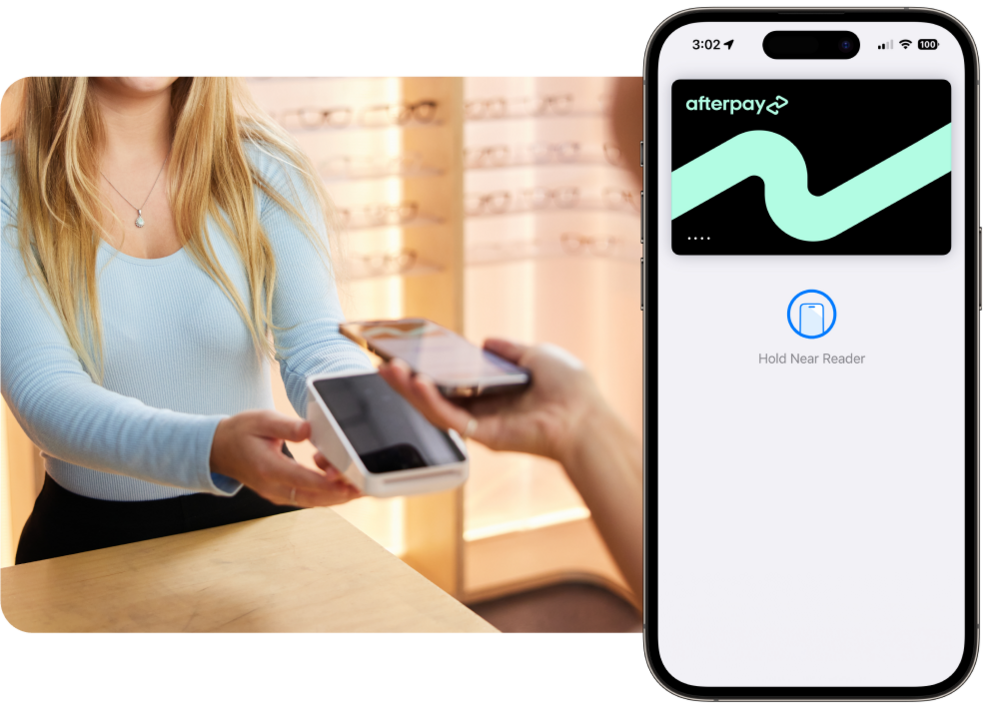
The same Afterpay perks you love, but in-store.
Late fees, eligibility criteria and T&Cs apply. See afterpay.com for full terms. Credit checks apply.
Frequently Asked Questions
How do in-store purchases work with Afterpay?

Just like when you use Afterpay to shop online, you’ll pay your first instalment at the time of purchase, and the remainder approx every two weeks after that.
It’s really easy to shop in-store with Afterpay. Simply download the Afterpay mobile app. Visit the In-Store tab and follow the prompts to add Afterpay Card to your digital wallet.
When you’re ready to pay, tap to pay with Afterpay Card using Apple Pay, Google Pay, or Samsung Pay.
Do I have to download the Afterpay app to use Afterpay in-store?

Yes, make sure you have the latest version of the Afterpay app. You can download it here.
How do I know how much I can spend?

You can see how much you can spend in the Afterpay app. Just open the app and view your pre-approved spending limit on the In-Store tab.
How do I know where I can shop?

You can see where you can shop in the Afterpay app. Browse the In-Store tab to find stores near you that accept Afterpay.
How do I return something I purchased in-store using Afterpay?

Afterpay purchases follow the retailer's standard return policy. Check with the retailer to make sure your purchase is eligible for return.
If your item is eligible for a refund, follow these steps:
- Launch the Afterpay app and tap the In-store tab.
- Select “How it Works” in the top right-hand corner, followed by “How do I return an order?”.
- Tap the “Make an Afterpay Card return” button, followed by “Refund to Afterpay Card”.
- Your Afterpay Card will open in your digital wallet. Tap the phone near the card reader to initiate the return.
Please keep your receipt from the retailer as confirmation of your return. If the return is successful, it may take up to 10 days for funds to be returned to your card.
Is there a minimum spend for in-store Afterpay purchases? Is there a maximum spend?

While Afterpay doesn’t specify a minimum purchase amount, stores may. Please ask a store assistant if you are unsure.
To view your maximum pre-approved spend limit, visit the In-store tab in your Afterpay app prior to your purchase. Please note, pre-approval is not a guarantee of approval at the time of purchase.
Where can I see my past in-store Afterpay purchases?

Your purchase history, both in-store and online, is available in your My Afterpay tab in the Afterpay app and in your account online. Tap an order to see all details regarding payment dates, repayments made, and more.
I’m a retailer. How do I offer Afterpay in my stores?

Find out more about offering Afterpay in your store here.
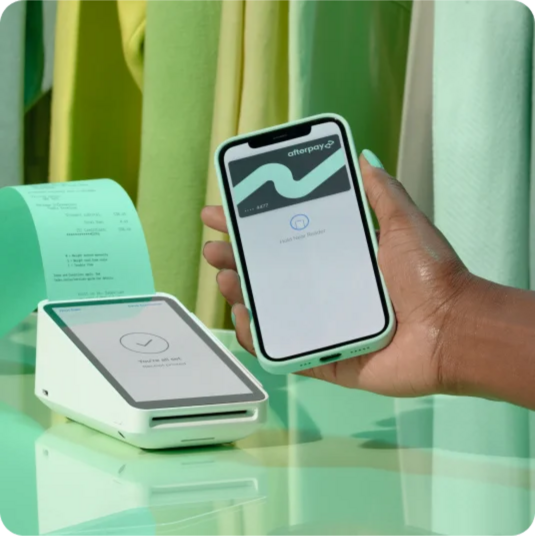

Mechanics

Fashion

Pets

Homewares

Home & Garden

Beauty







